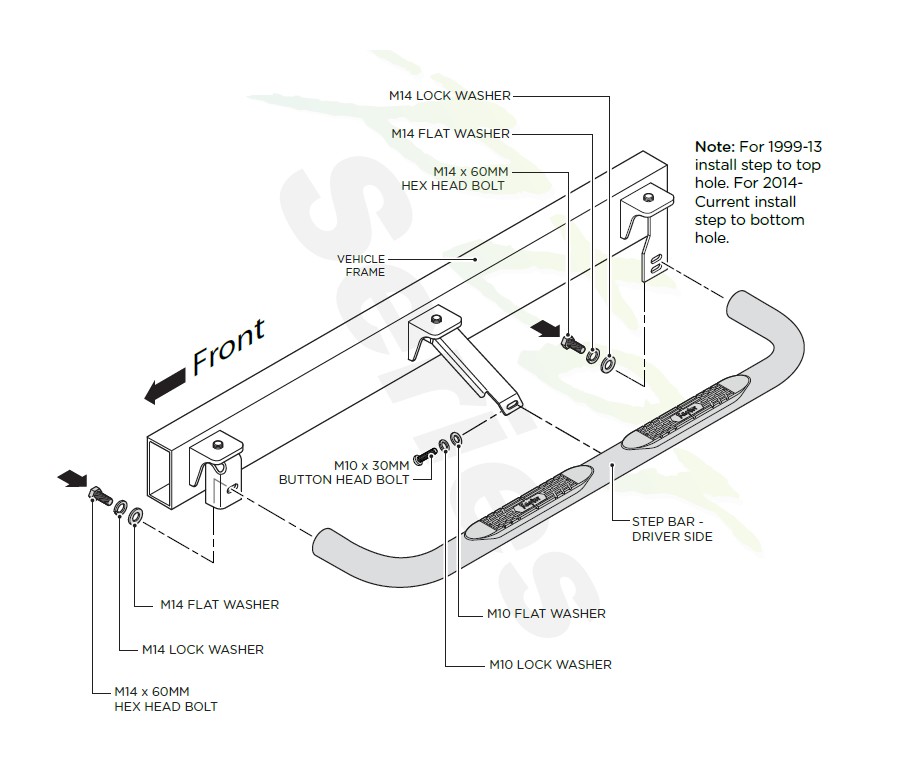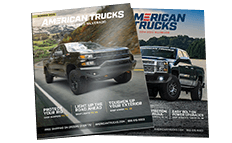How to Install Raptor Series 3 in. Round Nerf Side Step Bars - Polished Stainless - Body Mount (14-17 Silverado 1500) on your Chevy Silverado
Tools Required
- RATCHET
- TORQUE WRENCH
- 22MM SOCKET
- 21MM SOCKET
- 19MM SOCKET
- 18MM SOCKET
- 6MM HEX BIT
Components:
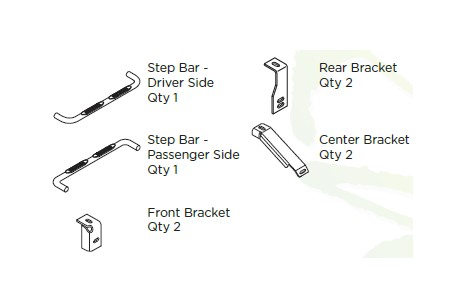
Hardware:
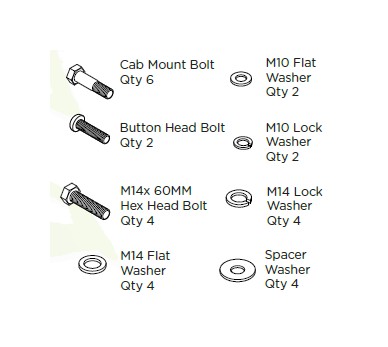
Torque Specifications:
For Cab Mount Installations
Cab mount bolts are torqued to 70 Ft Lbs. All other M8 through M12 sized bolts/nuts are set to 15-20 ft lbs.
Notes: When installing the brackets and bars, all hardware must be left loose until all the items are attached. For 2006-Current, use existing Cab Mount Bolts. For 99-05, use Cab Mount Bolts included in kit.
1. Remove all contents from the package and check stainless steel tubes for any damage. Also, verify that all components and hardware listed above are included before you begin installation.
2. Read installation manual and installation drawing completely. Understand all brackets and bolts before installation.
3. Begin installation on drivers side by removing the driver side front cab mount bolt located underneath the cab of the vehicle. Next, install the Front Bracket using the front cab mount bolt as shown in diagram.
Note: Make sure existing washer and rubber bushing is in place.
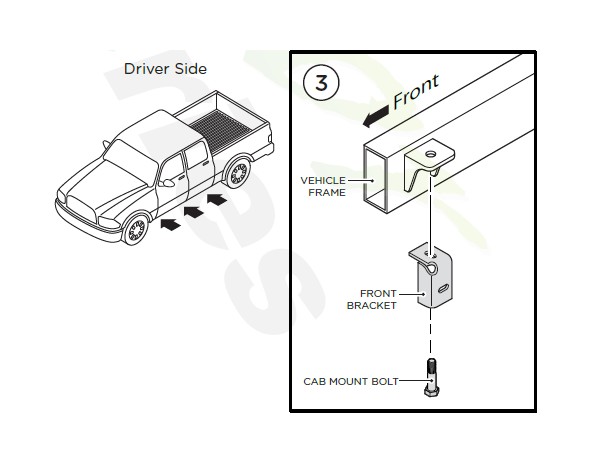
4. Install the Center Bracket using the center cab mount bolt as shown in diagram. Place two (2) Spacer Washers between the bracket and the existing rubber bushing.
5. Install the Rear Bracket using the rear cab mount bolt as shown in diagram.
6. Fasten Step Bar to Front, and Rear Brackets using one (1) M14 x 60MM Bolt, one (1) M14 Lock Washer and one (1) M14 Flat Washer per bracket.
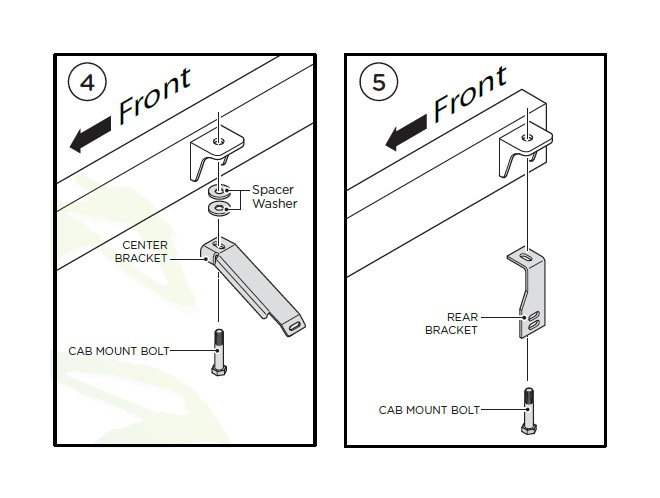
Fasten Step Bar to Center Bracket using one (1) M10 x 30MM Button Head Bolt.
Repeat these steps for passenger side installation. When all hardware is in place, everything must be tightened. See Page 1 for Torque Specifications.